Activating your linkblue
How do I set up my linkblue?
To begin using your linkblue, you must follow all the steps to activate your account. This process includes setting up your password, enrolling a device in multi-factor authentication, adding password recovery options, and choosing your University Email Address.
Before you begin setting up your linkblue, make sure you have your temporary password ready. Your temporary password was given to you in your acceptance letter (students) or via email (employees). Read more on how to find your temporary password.
- New students visit newstudent.uky.edu
- New employees visit newemployee.uky.edu
Once your linkblue is activated, most UK technology resources will require you to log in using your linkblue username and password.
Account links
- linkblue
- Landing page for linkblue account information
- Account setup assistance
- Need help? Call 859-218-HELP(4357)
- Account offboarding
- Prepping your linkblue account for after UK
FAQs
How do I activate my new linkblue account as an undergraduate student?
You will need to visit the New Student Wizard to activate your linkblue account.READ MORE
How do I activate my linkblue account as a graduate student?
You will need to visit the New Student Wizard to activate your linkblue account. READ MORE
How do I activate my linkblue as an employee?
You will need to visit the New Employee Wizard to activate your linkblue account. READ MORE
How can I request a linkblue account for an external (e.g., vendor, contractor, researcher) to have temporary access to UK resources?
When an individual comes to UK as an external employee, either an external UKID or external linkblue username needs to be created. A request for either of these can be submitted by utilizing the Request linkblue account or only UKID for External User form.
This form is used for two types of requests:
- Request the creation of an external user linkblue account for accessing UK computing assets
- Request a UKID needed to obtain a WildCard.
These requests can only be submitted by an Authorized Requester. READ MORE