UK ITS reminds UK community to upgrade to Windows 11 today
The University of Kentucky Information Technology Services (UK ITS) is reminding all faculty and staff still using Windows 10 to upgrade to Windows 11 as soon as possible. For devices managed by UK or UK HealthCare, please be sure to leave your machine powered on and connected to the network to allow the upgrade.
Microsoft will end support for Windows 10 on October 14, 2025. After that date, no further security updates, bug fixes or technical support will be available. Continuing to use it could put university data, personal files and systems at risk.
Upgrading to Windows 11 keeps your device secure, improves performance and ensures compatibility with the latest tools and software.
What will happen if I continue to use Windows 10?
Microsoft is ending support for Windows 10 on October 14, 2025, meaning:
- Windows will no longer support updates or security patches after that date.
- Windows 10 will put your computer at greater risk of viruses, malware and cyberattacks.
- Continuing to use Windows 10 will reduce your computer’s compatibility with new software and applications.
As the end of support for Windows 10 approaches, there are three options that are available moving forward.
1. Upgrade to Windows 11.
-
Upgrade to Windows 11 on your current PC. To see if your device is eligible for the free upgrade, go to Start → Settings → Update & Security → Windows Update and select Check for updates.
2. New PCs don’t require an update.
-
If you’ve recently upgraded or are thinking about upgrading your PC, Windows 11 is already installed on new devices.
3. Purchase the Extended Security Updates (ESU) program.
-
If upgrading isn’t an option at this time, the Extended Security Updates (ESU) program, is available for purchase. This program will protect your device until October 2026. Find more information about the ESU program on Microsoft’s website: https://www.microsoft.com/en-us/windows/end-of-support#FAQ3
How to Upgrade
- Before you get started, here are a few tips.
- If you do not have administrative rights on your computer, reach out to your college or department’s IT contact.
- If you are unsure who to contact, fill out the Self-Service form: https://uky.service-now.com/ss?id=sc_cat_item&sys_id=5f296f0a1b92b850e4c86571604bcbd9 form at techhelpcenter.uky.edu.
- If you are an administrator, follow the prompts under the Window Update menu in Settings to upgrade to Windows 11.
2. Back up your files
- Save your important documents, photos, and data to OneDrive or an external drive.
- Backing up ensures you don’t lose anything during the upgrade.
3. Install Windows 11
- Go to Start → Settings → Update & Security → Windows Update.
- Click Check for updates and install any available updates.
- If eligible, you’ll see a message like this “Upgrade to Windows 11 is ready.” Click Download and install.
- Follow the on-screen instructions and restart your computer.
Need help?
Visit its.uky.edu/get-help for more information on how to get technical assistance. UK HealthCare computers are managed separately. Contact the UK HealthCare Service desk with questions at 859-323-8586.
Read more about the end of Windows 10 support on Microsoft’s website: https://www.microsoft.com/en-us/windows/end-of-support?msockid=0a484c684769612c3a795a3d46c46092.
Don’t wait until the deadline
Upgrading now will help ensure you have a smooth transition, keep your files and data secure and be ready for future software updates. Making sure devices across campus are updated means faster performance, stronger security and better support for the systems we rely on every day.
Sign up for UK ITS news, alerts and tech tips. Follow UK ITS on social media and listen to episodes of our new podcast TechKnow.